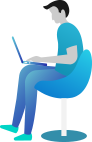WHMCS Provisioning Module for Everest Cast Pro

The WHMCS Everest Cast Pro module is developed in PHP that integrates Everest Cast Pro as a Product/Service into WHMCS.
This allows the ability to create users in Everest cast, change their profile (port, website, station, password ), change their password, suspend/un-suspend or terminate accounts etc.
Pre-requirements: Existing installation of WHMCS (version 5.0 and above)
Step 1:
~~~~~
Download everestcast-whmcs.zip from the link:
For PHP 7.1 & Up : https://everestcast.com/whmcs-modules/php7/everestcast_For PHP 7.1 & Up.zip
For PHP 8.1 & Up : https://everestcast.com/whmcs-modules/php8/everestcast_For PHP 8.1 & Up.zip
Extract and Upload everestcast directory to ../modules/servers/ via FTP or directly upload everestcast-whmcs.zip and exact on ../modules/servers/
Step 2:
~~~~~~
Now Add New Servers
How to Add Servers?
~ Login your WHMCS Admin Panel and click on menu Setup > Products/Services > Servers.
~ Click on "Add New Server" Choose Module Name "Everest Cast" Insert your Everest Cast Control panel Installed server Hostname or IP Address, Insert Everest Cast Pro Admin username & Password and Click on Test Connection.
If connection success you reached to the next page if not then allow your Everest Cast Pro Installed server IP in your WHMCS Installed Hosting Server Firewall. If you are taking hosting from other provider then ask them to whitelist your Everest Cast Pro Installed server IP.
And Finally Click on "Save Changes"
Step 3:
~~~~~~
Now Create New Server Group and Give Group name and select recently added server from server list and click on ADD and finally click on Save Changes.
We can create Broadcaster Account two ways:
1. Creating Broadcaster Account using Everest Cast Pro Templates
Add New Product/Services
How to Add New Product/Services?
Login your WHMCS Admin Panel and click on menu Setup > Products/Services > Products/Services.
Now Click on "Create a New Product"
Choose
Product Type: Other
Product Group: Choose your desired Group from dropdown list
Product Name: Give best name as per your need
Module: Everest Cast
Now click on Continue. In Module Settings Choose module Name "Everest Cast" Server Group "Your Recent Created Group" Choose Account Template Name from Drop Down (NOTE: When you Create New Template in Everest Cast Pro Admin Area Templates>Broadcasters that will show here in Dropdown list so you must have to create the template first in Everest Cast Pro Control Panel Admin Area.)
2. Creating Broadcaster Account using WHMCS Configurable Options
Setup Configurable Options
How to Setup Configurable options?
Step 1: Login your WHMCS Admin Panel and click on menu Setup > Products/Services > Configurable Options.
Step 2: Click on "Create A New Group"
Give Group Name: Stream Providers
Description: Enable Stream Providers
Choose Assigned Products and Click on "Add New Configurable Option" and Pop up window will option
For AutoDJ Enable :
Option Name : Enable AutoDJ
Option Type : Yes/No
Options : Enable
For Server Type:
Option Name: Server Type
Option Type: Dropdown
Options:
icecast
icecast-kh
shoutcast1
shoutcast2
For AutoDJ Space:
Option Name: AutoDJ Space
Option Type: Dropdown
Options:
Example>
1 GB
5 GB
10 GB
Unlimited
NOTE: For Unlimited Space use "Unlimited"
For Traffic Per Month:
Option Name: Traffic Per Month
Option Type: Dropdown
Options:
Example>
1 GB
5 GB
10 GB
Unlimited
NOTE: For Unlimited Traffic use "Unlimited"
For Radio Stations Limit:
Option Name: Radio Stations Limit
Option Type: Quantity
Options: Override
Minimum Quantity Required: 1
Maximum Allowed: 0 (Set to 0 for Unlimited)
For Radio Channels Limit:
Option Name: Radio Channels Limit
Option Type: Quantity
Options: Override
Minimum Quantity Required: 1
Maximum Allowed: 0 (Set to 0 for Unlimited)
For Listeners Limit:
Option Name: Listeners Limit
Option Type: Dropdown
Options:
Example>
10
50
100
Unlimited
NOTE: For Unlimited Listeners use "Unlimited"
For Maximum Bitrate:
Option Name: Maximum Bitrate
Option Type: Dropdown
Options:
Unlimited
32Kbps
64Kbps
128Kbps
256Kbps
320Kbps
For Allow Facebook Streaming:
Option Name: Allow Facebook Streaming
Option Type: Yes/No
Options: Enable
For Allow YouTube Streaming:
Option Name: Allow YouTube Streaming
Option Type: Yes/No
Options: Enable
For Allow VK.com Streaming:
Option Name: Allow VK.com Streaming
Option Type: Yes/No
Options: Enable
For Broadcasting Port:
Hidden: √
Option Name: Broadcasting Port
Option Type: Quantity
Options: Port
Minimum Quantity Required: 1025
Maximum Allowed: 65535
Now Add New Product/Services
How to Add New Product/Services?
Login your WHMCS Admin Panel and click on menu Setup > Products/Services > Products/Services.
Now Click on "Create a New Product"
Choose
Product Type: Other
Product Group: Choose your desired Group from dropdown list
Product Name: Give best name as per your need
Module: Everest Cast
Now click on Continue. In Module Settings Choose module Name "Everest Cast" Server Group "Your Recent Created Group" Choose Account Template Name "No Template" from Drop Down. Click on Configurable Options and choose Assigned Option Groups " Stream Providers - Enable Stream Providers". Finally click on save Changes.